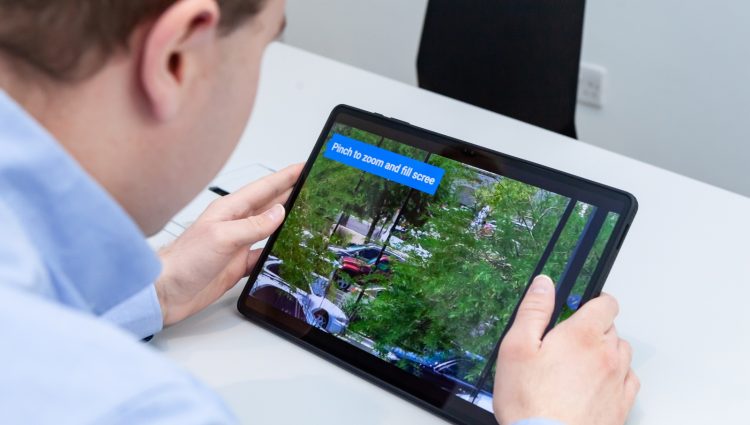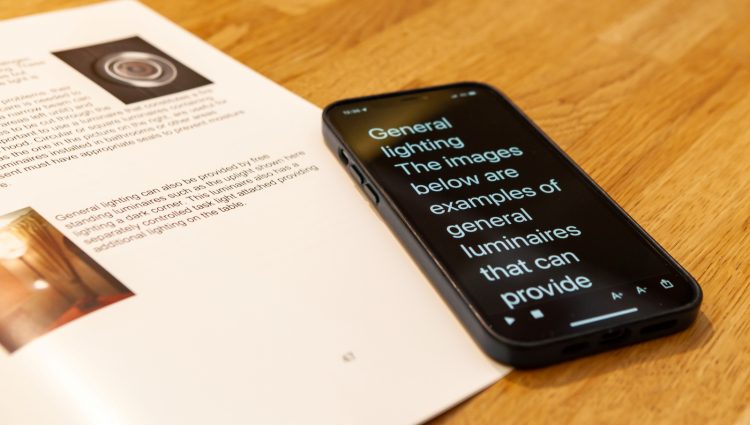A guide for blind and partially sighted students
Note-taking is a key part of your studies, whether you are at school, college or university. It’s what allows you to capture the knowledge being given out by your teachers and lecturers in a way that makes sense to you. But as a blind or partially sighted student, trying to listen to your teacher/lecturer, keep up with what is being taught in the session and write notes all at the same time can be challenging.
Don’t worry though, with the use of the right technology, taking notes can be made a lot easier! The traditional way is to type/write your notes on paper or digitally via an app on your computer/mobile device. This is a great solution, which we cover in our digital note-taking guide, but you have another option…
Let’s explore an alternative approach, Audio notes! Instead of writing or typing notes during a teaching session, you can record them in audio format and go from there. This allows you to listen back to the recording, replay certain parts/sections, type/write your own notes based on the recording and even get a transcript of the notes in plain text.
Top tip – always ask for permission before recording
It is best practise to ask permission from your lecturer/teacher if you can do an audio recording of the lesson. If you would like to record audio from your classes/lectures, this is something which can be included in your support plan at school, college or university as a reasonable adjustment. If you are having problems with accessing your studies, contact our Student Support Service for support.
You have a few options when it comes to recording audio for note-taking. It’s worth thinking about whether you would rather use an app on an existing device, such as your smartphone or tablet, or a standalone voice recording device. Here are some of the most accessible and comprehensive options we have found.
Voice recording apps for your smartphone/tablet
If you already have a smartphone or tablet you are confident using, then turning this into your digital voice recorder to aid your studies could be the perfect option for you. The ability to easily sync across different devices, accessible editing and auto transcription are just some of the advantages. Let’s check out some of our favourite apps for this:
Voice Memos (Apple IOS)
Voice Memos is the built in audio recording app on Apple IOS devices. It is fairly basic but accessible and does a perfectly fine job. It offers audio recording, editing, folder organisation, sharing options, a choice of file types, but only mono recording and no auto transcription option.
Top features:
- Choose your recorded file type (stick with M4A to save on storage unless the better quality WAV format is required).
- Edit your recordings with accessible sliders.
- Choose where to save your recordings and share easily to the cloud.
- Rename and organise your files into folders within the app.
- Access your recordings on the Voice Memos app on all your Apple devices signed into the same iCloud account.
Recorder (Google Pixel)
Recorder is the built-in audio recorder on the Google Pixel series of smartphones and tablets. One feature it offers which Voice Memos on the iPhone does not, is auto-transcription, an extremely useful tool which automatically converts your recording into text. This could be a major productivity boost, allowing you to edit and work with the notes in text format quickly and easily.
Top features:
- Sync recordings to the cloud. Choose this option to access and download your recordings on your computer via recorder.google.com.
- Auto generate and export a transcript.
Samsung Galaxy devices also have a similar built-in audio recording app called Voice Recorder.
Just Press Record (Apple IOS)
Just Press Record is a very accessible, easy to use app with one-tap recording, stereo audio, cloud syncing, basic editing and auto transcription. The app is not free and costs £4.99 at time of writing.
Top features:
- Start recording with a two finger double tap anywhere in the app.
- Store recordings on your iPhone or in the cloud. Use the cloud to save space on your iPhone and allow you to easily access the recordings on a computer.
- Use the in-built iPhone microphone or an external mic.
- Mono or stereo recording when using the in-built iPhone microphones.
- Choice of audio format. Avoid WAV and stick to M4A to save space.
- Auto-generate a transcript of the audio and export the text to other apps.
- Export with or without the transcript as an audio or video file. The ability to export as a video file means it can be uploaded to social media as a video, without any visuals.
- Use time sliders in the edit mode to remove sections of audio (This is fiddly but accessible).
- Recordings are automatically organised into dates, so several short recordings from one lecture will automatically be grouped into a folder.
Otter AI (Android)
Otter is a very comprehensive app available for Android devices. It is also available on Apple IOS, but we found it difficult to use with Voiceover, so we would not recommend the IOS version at the moment. It’s free to download but has a limit of 300 minutes of recording without a pro subscription (at time of writing).
The really exciting thing about this app is the integration with artificial intelligence (AI). Otter can transcribe the audio, but also summarise it, pull out the key points and actions and allow you to ask questions and interrogate the content. The app can also link with your calendar and collaborate with other users.
Top features:
- 300 minutes of recording per month on the free version
- Auto transcription
- AI capabilities. Ask for summaries, tasks, what assignments were set, general questions about the content of your recording.
- Easy sharing
- Link to your calendar to set up auto-recording of lessons.
- Invite others to collaborate on recorded sessions.
- Add notes and images to certain points throughout recordings.
Google Keep (IOS, Android and on the web)
Google Keep is primarily for taking typed/written notes and is also covered in our digital note-taking page, but it deserves a mention here as it has an integrated audio note-taking function, which auto-transcribes the audio as soon as you stop recording. You can then listen to the audio and view the text within the same note. This is the best option we have found for a combination of audio and text notes, not to mention the ability to take photos and add PDFs, all within the same app.
It is free to use and will sync across multiple devices when signed into your Google account, so you could use your phone or tablet to record a lesson, then access the recording and text on the web at keep.google.com on your computer later, making it a very versatile option.
While it doesn’t have its own integrated AI, you could copy and paste the transcript into an AI platform and ask any questions on there. See our Use AI to Super-charge your Studies page for more tips on using AI.
Top features:
- Choose the audio note option from the home screen of the app.
- Auto-transcription after recording has stopped. The transcript appears in the editable field so you can correct mistakes or add your own notes where needed.
- Add reminders to your note.
- Access the audio and text across multiple platforms signed into the same Google account.
- Export audio and text to various other apps.
- Add labels to your note which act as tags by which you can search. Use the label function to arrange your notes by subject or topic.
- Good for bringing audio and digital note-taking together in one place.
Stand-alone digital recorders
If you’d like to keep things simple and use a separate dedicated device to record your lectures and notes, this is also an option. The advantages of doing it this way include not filling up your smartphones storage, removing the possibility of interruptions from phone calls and simple button based interfaces to use.
A good place to start when looking at stand-alone audio recording devices which are particularly accessible for blind and partially sighted users is the Olympus DM-770. Olympus has long been known for offering digital voice recorders with good accessibility features. The DM-770 is their latest offering, coming with clear and easy to use buttons, Eight GB internal storage, USB connectivity and full voice guided menus (in seven languages). Other audio recording devices are available so shop around to find the right one for you.
Note – get the right support for you
Note-taking is a skill we would encourage anyone to develop as it can help you to record, organise and understand important information. This can be useful not just in your education, but also other aspects of life such as employment. However, you may find having someone to take notes for you during class/lectures is more accessible or helpful for you. If this is the case, make sure you ask your school, college or university for note-taking support.
Get involved!
Have you found this page helpful? Do you have a favourite note taking app we haven’t mentioned? Head over to our Instagram, X or Facebook to let us know!